How to Create Professional Digital Receipts in 5 Minutes
Learn to create professional digital receipts in just 5 minutes with easy templates and customization options that meet compliance standards.
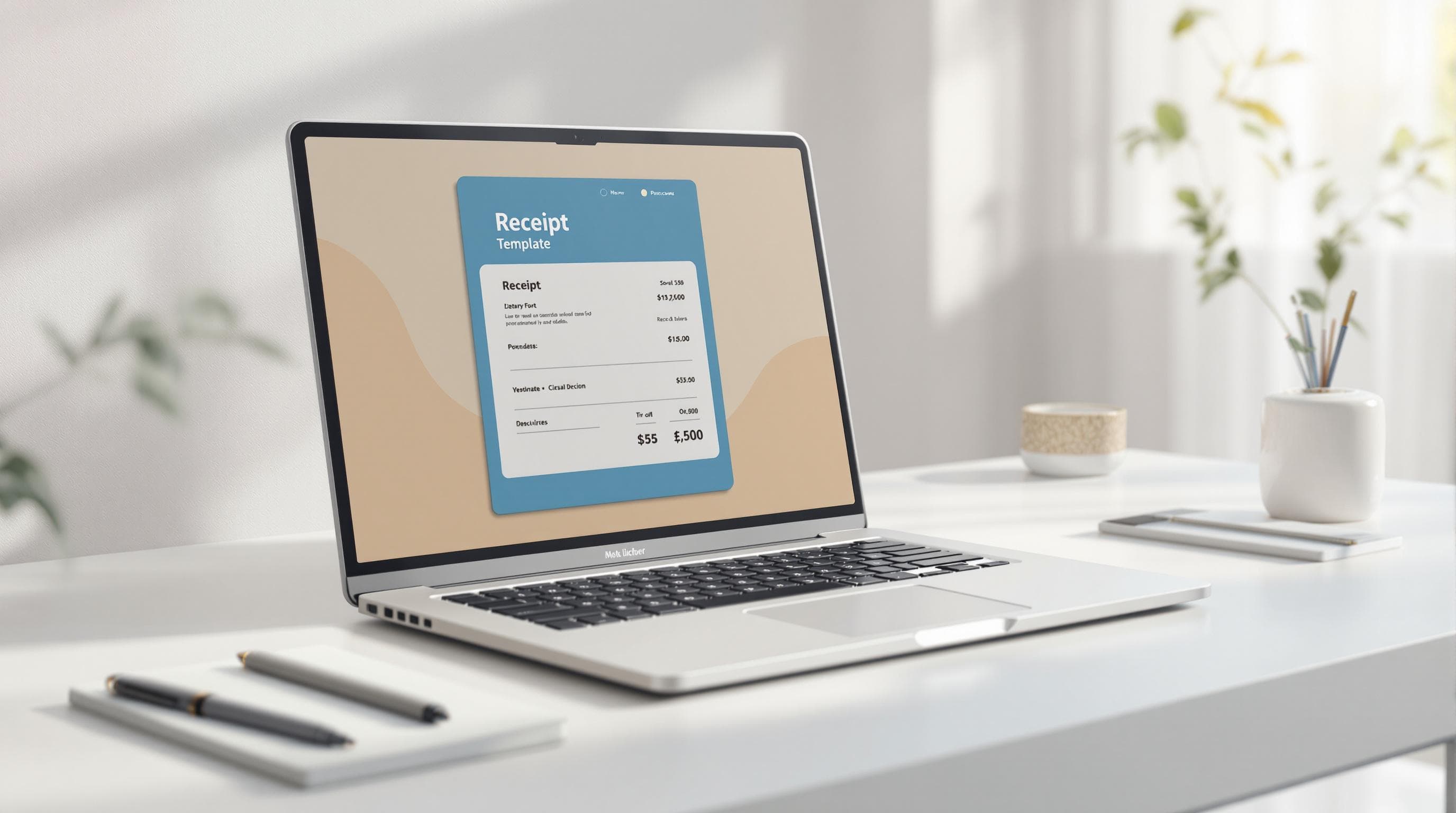
Set Brand Colors and Text
Choose colors and text styles that reflect your brand while ensuring readability. For example, dark blue or a black-and-white combination creates a professional and trustworthy look [1].
Adjust Layout Elements
Fine-tune the layout to improve clarity and readability. Use a clear hierarchy, add sufficient spacing, and incorporate simple dividers. Test your design on different devices to ensure everything looks aligned and easy to read. These small adjustments help your receipt look polished and consistent with your brand.
Export and Save
Once your receipt design is ready, it's time to finalize and secure your document.
Check Receipt Details
Double-check these key elements to ensure everything is accurate and meets requirements:
Element to Check | What to Verify |
Business Information | Company name, address, and contact details |
Transaction Data | Date, time, item descriptions, and quantities |
Calculations | Line item totals, subtotal, and tax amounts |
Payment Details | Payment method, amount paid, and any remaining balance |
Legal Requirements | Tax rates, receipt number, and mandatory disclaimers |
Compare your receipt with purchase orders or agreements to avoid errors or mismatches.
Choose Output Format
ReceiptFaker supports various export options to meet your needs. Popular formats include:
- PDF Format: Best for professional sharing and secure archiving
- CSV Export: Great for importing into accounting software
- Print-Ready: Tailored for physical copies with proper margins
A PDF export is often the go-to choice for consistent formatting across devices and tamper-resistant documentation.
Store Digital Copies
Keep your receipts organized and easily accessible by following these tips:
- Create folders by year and expense category.
- Use a clear naming format, like:
YYYY-MM-DD_VendorName_Amount(e.g.,2025-03-19_OfficeSupplies_$249.99).
- Save copies both in cloud storage and on a local device or external drive.
Conclusion
Generating digital receipts can be simple and efficient. With ReceiptFaker, you can create detailed receipts in just 5 minutes. Its easy-to-use templates and customization options make it possible to produce receipts that align with your business needs while maintaining a polished, professional look.
To keep your finances in check, make it a habit to reconcile receipts daily. This helps you catch errors early, keep records accurate, and maintain a steady cash flow. Staying on top of this process prevents small mistakes from escalating and aids in making smarter business decisions.
Here are some key tips for creating professional receipts:
- Include essential details like business information, transaction specifics, and payment details.
- Ensure all required elements, such as tax details and receipt numbers, are present.
- Maintain consistent branding across all receipts.
- Save receipts in PDF format for easy sharing and storage.
- Organize your receipts with a clear digital filing system.
Following these practices not only simplifies your record-keeping but also boosts overall business efficiency. Plus, digital receipts offer an eco-friendly alternative to traditional paper ones.
Whether you're running a small business or managing personal finances, ReceiptFaker helps you create reliable, high-quality receipts every time.


